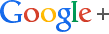On Sunday morning I attended a session on Podcasting and Screencasting at ISTE12 led by Robert Craven (twitter at @digitalroberto, Web page). This was a seriously hands-on session in which we covered lots of software. The following are a listing of the software we used, my key take-aways, and then lots of detailed notes about the software that (possibly) only I will be interested in, but I included here just in case.
Software
This is the software that we touched on during the session:
- Web sites
- Mac software
-
- GarageBand
- iMovie
- QuickTime
- iPad apps
-
- Showme (Showme)
A little context
Podcasting involves creating an RSS feed that delivers a series of media files that can be listened to or watched on a wide variety of devices (ipods, ipads, iphones, smart phones, computers). Podcasting has been around since September 2004. There are three varieties of podcasts:
- Audio
- Just an audio recording
- Enhanced
- Essentially a series of pictures with accompanying audio discussion
- Video
- A more complex audio/video lecture or discussion
The process of podcasting involves creating a podcasting stream (empty at the beginning), creating the media file, attaching the media file to the RSS podcasting stream, and then subscribers to your RSS podcasting stream actually receiving the media file automatically.
BTW, of the 30 people in the session, only about 3 used PCs; the rest used MacBooks and iPads. Apple has quite a market share in education.
Take-aways
Here are the main points (outside of the detailed software knowledge that I gained) related to this topic that I learned. Note that I focus on Mac software and iPad apps since that is what I use; his Web site has lots of details about PC software.
- GarageBand is a great piece of software for creating audio and enhanced audio media files. It has all that you need, including the abilities to:
- Manage the process of recording the different voices in the podcast (including volume, trimming and otherwise editing),
- Insert music clips to be provided as background for the podcast,
- Provide a full library of freely available music clips,
- Provide integrated access to iPhoto, and
- Publish the podcast to your computer-based iTunes.
- QuickTime (free with OS X now) provides an easy way to create a screencast. This is a great starting point before getting into more expensive software such as Screenflow and Camtasia for Mac. This also provides the abilities to capture the screencast and export it into iTunes.
- BTW, MacBundle, MacUpdate, and MacHeist periodically have bundles of software (for maybe $40) that includes Screenflow so it might be worth it to wait around before buying it at full price.
- Screencast provides a great way to create the podcasting RSS feed once you have created the media files. This is the tool that creates the RSS feed URL that anyone can put into iTunes when they want to subscribe to the podcast.
- The Display Recorder app (currently $1.99) is a screenrecorder for the iPad. You can export the screencast to your Photo Library or open it another app on your iPad (iMovie, Dropbox, EverNote).
- The ShowMe app enables the creation of a whiteboard type of screencast. It allows you to write on the screen, take a picture, record a voice. You can also do a little editing within the app. You can only post the resulting screencast to the showme.com site.
One of the attendees said that AirServer provides a good way of mirroring your iOS device onto a Mac or PC.
Also, be sure to check his link about digital storytelling from his Web site. This is less about the technology, and more about the process of telling stories.
Robert did a great job with this session, and I walked out with a much clearer picture of just what is involved in screencasting and the following creation of the podcasting RSS feed. None of the software is expensive, and all of it is easy to use given the underlying complexity of the process. I will be using all of this software in my classes next year.
Detailed notes
The following are my personal notes from the session. You will probably not find them useful but they provide a more detailed picture of what we did during the 3 hour session.
- GarageBand
-
- GarageBand to create a podcast (New Project/Podcast). Can have multiple layers of sound. Be sure to pay attention to the icons in the bottom right corner: the loop (garageband library), the “I” (for real instruments), and the iLife suite (for iPhoto, iMovie, etc.). This seems to not work with the combination of my Plantronics520 and my old MacBook Pro.
- Use the playhead (triangle at the top) to cut a track (Split or Apple-T) at the point where the playhead is located.
- You can use the “+” sign to add a track for another person’s voice.
- When recording your voice, check the Recording Level so that there is no red, and so that the peak is about half way in the bar. This is available by clicking on the “I” icon in the bottom right, and “Recording Level” slider at the bottom right and the colored bars in the upper left.
- It’s real easy to use your iPhone as a microphone. Then you can import those clips easily into GarageBand for podcast creation.
- At the beginning and end of a track put an audio loop. If you have a series of podcasts, then use the same ones each time. Have some music by itself for 2-3 seconds before your voice begins (and into the beginning of your speaking) and then after your voice ends (and after you stop speaking, and through the credits, if there is such a thing).
- To adjust a track volume, use the inverted triangle at the left of a track. You can adjust the whole track at once, or you can adjust for a special segment of the track by clicking on segments of the line.
- To preview the podcast, and to see any images that you have imported, click on the image box to the right of Podcast Track in the upper left.
- When you are done, make the menu choice Share/Send Podcast to iTunes — this is the iTunes on your computer, not the big iTunes in the Cloud. This will open iTunes and begin to play the track.
- QuickTime for screencasting
-
- Choose File/New Screen Recording to create a screencast file.
- After finishing the recording, you can use Edit/Trim.
- When done, choose Share/iTunes to put it in iTunes on your computer.
- Jing is the equivalent application for a PC.
- Screencast
-
- Go to Screencast.com and sign in.
- Each folder is a separate podcast channel so that they can be subscribed to separately.
- Create a folder and be sure to make it public and check “RSS Feed”.
- Click “Upload content”.
- Once it is uploaded, then go to the folder in screencast, click on the “Share” icon. Copy the iTunes Feed URL.
- In iTunes, choose the menu item Advanced/Subscribe to Podcast. It should begin to download almost immediately.
- Click on the podcast, and then click on the “Settings” button at the bottom of the screen. Change the settings as appropriate.
- DisplayRecorder (for iPad)
- This app (currently $1.99) is a screenrecorder for the iPad. You can export it to your Photo Library or open it another app on your iPad (iMovie, Dropbox, EverNote).
- ShowMe (for iPad)
- This allows you to write on the screen, take a picture, record a voice. You can do a little editing within the app. You can only post this to the showme.com site.
- VoiceThread
- Provides a way for multiple people to comment on an image that has been uploaded to a Web site.