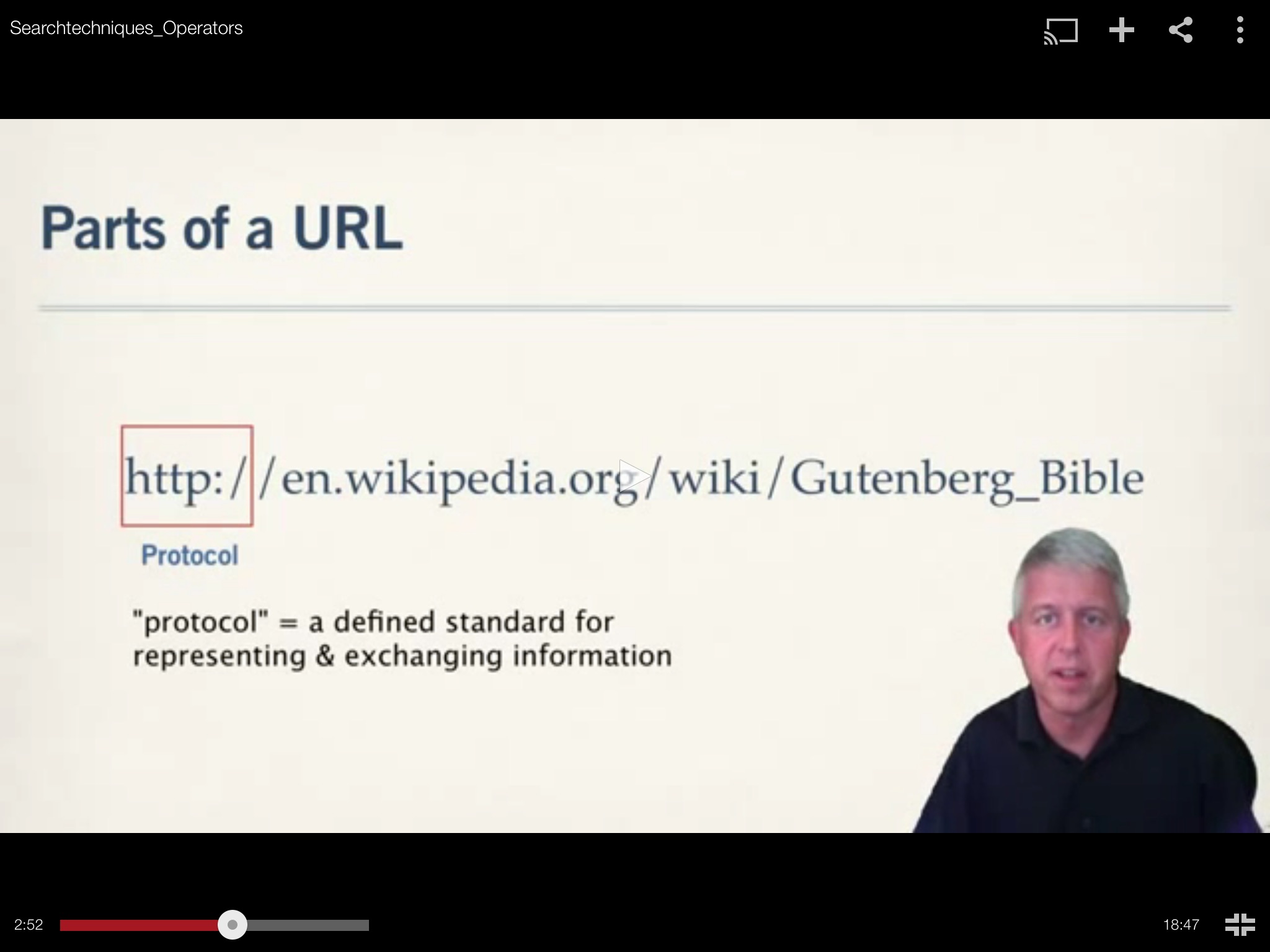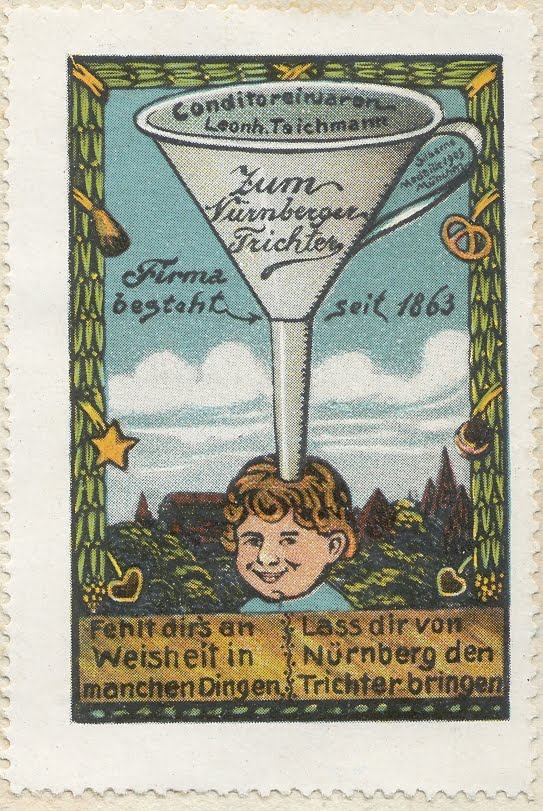I have certainly seen and made my share of boring educational videos, but there are ways that each of us can opt out of this process and make some that actually keep the viewer’s attention. Leila Meyer wrote an article For Campus Technology titled “5 Lecture Capture Hacks for More Engaging Videos” that nicely captures some of the ways that we might make better videos.
I have some experience with four of these approaches that I’d like to share:
- Dynamic green screen: An example of this is the YouTube video I have embedded at the top of this post. Since I have made about 50 of these for a class, it’s probably pretty clear that I like this approach: the slides are clear, my facial expressions are obvious, and it was easy for me to highlight items on the slides. I made these using a green screen setup in my basement plus Techsmith Camtasia video software for my Mac — not the easiest thing to create but, once it was setup, very easy to use.
- Virtual green screen: This uses the approach of the previous point but does not require an actual green screen setup — it is all handled with some specialized hardware and software. Check out Personify.
- Lightboard: I got to use one of these in a demonstration and it was simply outstanding. If you like to write on a board while explaining a topic, then this is the approach for you. It requires a studio and some specialized hardware, but once your school has set this up, it is extremely easy and natural to use. Highly recommended.
- Multi-perspective video capture: MediaSite has created an enterprise video solution that allows you to capture a lecture from a class. It requires a good audio capture for a classroom and, of course, a good video capture set up as well. It is relatively easy for the faculty to do but it doesn’t provide a specialized experience for the student — it feels just like sitting in a class (without having to be there). This is more of an enterprise solution to this situation.
- Interactive video: Both eduCanon (for an individual teacher) and Techsmith Relay (more of an enterprise solution approach) are tools that support the creation of interactive videos. It probably makes sense to experiment with the first, see how it works for you, and then (if enough people at your school support it and there is enough money in the budget) think about getting Relay.
A couple of options were also pointed out in the comments to the above article that I want to be sure to highlight:
- Office Mix: This add in for PowerPoint seems to be tailor made for educators to create interactive presentations for a flipped classroom. I don’t have any experience with this but it looks like it’s worth investigating.
- Zaption: Zaption also provides a tool for creating interactive video lessons. Be sure to check out their gallery of examples.
If you find yourself creating videos that simply show PowerPoint slides while your voice drones over them, and you think you can do better, you are right. Several of these examples are available for teachers to experiment with on his/her own, some with very little up-front cost. New tools are appearing all of the time so flexibility and a sense of experimentation are probably both key if someone is looking to making engaging videos this year…and next. This software is not going to stabilize for some time so just take the leap and start trying out some of these tools.