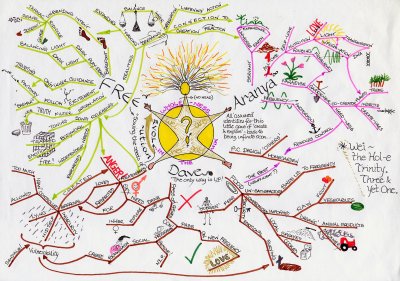It used to be so much simpler. When asking a student to display mastery of some material, a professor would ask for a 10 page paper. The student would research the topic, type up the contents, maybe include an image or graph, add the bibliography, and turn the paper in. The professor would walk out of class with a stack of papers to grade. This was all so predictable.
Well, not any more. The opportunities for displaying mastery are probably limited most by the professor’s imagination more than either the students’ abilities or the technical tools. Here I will go through some of the ideas for new types of projects that have crossed my mind recently as I have been planning my courses.
Wiki
I have used Wikidot to host my course Web site for the last five years or so. It’s very stable and has a ton of features; see their education page for more details. But I have also used it as a way for students to write reports. I have been ecstatic with the results. Take a look at this one on the U.S. coffee industry as an example of some particularly amazing work. Here are the advantages of using a wiki for my assignment:
- Students could easily link to current news stories.
- Students could easily include photos and videos that were appropriate for their topic.
- Students could write this work that it was going to be a public good when they finished it; on the day the project was due, they would turn their wiki from being private to being public. The report became something that anyone could look at as an example of their work. This definitely provided some motivation.
- Students could amass a lot of information, but they would also have to learn to organize this information in a comprehensible manner.
Let’s consider this last point a bit more. The wiki tool gives students a lot of options for addressing this problem of how to organize additional information they have gathered. In a paper, students have three choices: footnote, table, or appendix. With hyperlinking (to new pages or within an existing page) and tabs, wikis provide more dramatic and (potentially) more effective tools for organizing information.
Curation tools
If the professor is interested in having a student follow a topic over a period of time (a month or so), then the curation tools that are currently out there provide some really easy-to-use tools for collecting and organizing information. LiveBinder is one such tool; you can learn more on this page. (Here is one example.) They promote themselves as “your 3-ring binder for the Web”, and this is quite appropriate. It’s a tool for gathering resources and putting them into categories. It’s quite utilitarian in nature but these binders are easy to work with.
Scoop.It provides a completely different experience. Think of this tool as providing a way for students (or you) to gather Web-based resources on one particular topic. Here is their Scoop.It page on Scoop.It itself. You can see that it is uncategorized, simply providing an attractive page of articles that they have gathered on a single topic. I could see producing a Scoop.It page as being part of a student’s assignment as a way of getting the student to understand that the topic they are covering is a living, changing thing (whatever it might be).
Network-drawing or mindmapping
Instead of writing about a topic, the professor might ask students to create a mindmap about a topic. These tools have gotten much better in the last couple of years. (Some of them are free while others provide very low rates for academic users.) They each make it quite easy to draw networks of related concepts, but each tool is somewhat different.
PearlTrees is a tool for gathering URLs from around the Web. This works by clicking on a bookmarklet in your browser, and then this “pearl” is added to their personal network. The student can then go to the network and re-organize the page.
SpicyNodes feels more like a writing or composition tool. This is a tool for sitting down, thinking, and creating; it’s not something that feels like it could be thrown-together. The “nodes” in this network can be text, simple HTML, URLs, or graphics.
Finally, MindMeister provides the ability for students to work in groups without worrying about stepping on each other’s electronic toes. Here are some education examples. While here the user can add graphics, the focus is clearly on the thoughts and organization of ideas.
Video
The tools for creating videos are widely available and cheap. If you assign a group of students to create a video, the probability of one of them having a smart phone that can take video approaches 100% for any group of 2 or more. Almost every laptop comes with a web cam. I’m going to write an entry on this soon, but there is all kinds of free software available for producing videos:
- Web-based screencast tools: Screencast-O-Matic, Screenr
- Screencast tools for a Mac: QuickTime Player, ScreenFlow
- Screencast tools for iPad: ReplayNote, Educreations, ShowMe
- Video tools: iMovie, Animoto, Qwiki
Professors should think really carefully before they don’t assign videos during a class. It provides a different way of increasing student interaction with a topic, and might get them to think in a different way about how to organize their thoughts than they would otherwise.
VoiceThread
VoiceThread is a unique multimedia collaboration tool. It allows multiple users to collaborate or comment on a video or PDF (or whatever) in multiple different ways. You really should look at their features page.
The question here becomes how to use this tool in a class. The professor could assign a video clip to a group of students and get them to create a commentary on it. These could then be shared to the whole class as a way to get a classroom discussion started. Another alternative would be before every class assigning different groups of students a specific article; they would then be assigned to point out its strengths and weaknesses and how it could be improved. Again, this could be distributed to the class as a whole for discussion. Finally, there’s no reason that these need to be short videos or be the result of a limited amount of work. Students could use their creativity to figure out how to use this tool to present multiple sides or viewpoints to an on-going controvery in a field.
I think the possibilities with this tool are extensive; personally, I need to adjust my thinking to this new way of working. I’m hoping that you’ll hear more about this from me later.